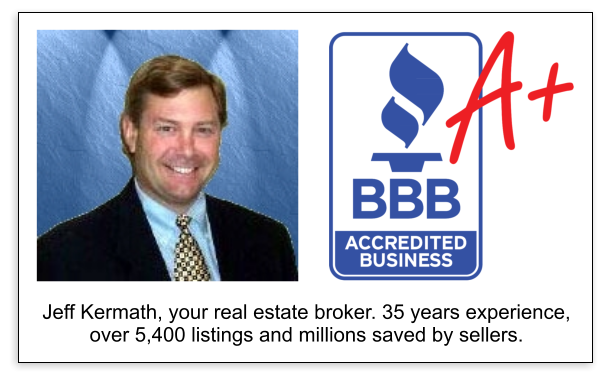Many people seem to have difficulty emailing photos. I designed this to make it as quick and easy to email photos to us!
- All photos need to be in .jpg format
- All photos to be emailed to us prior to the listing going live. If we have to go in and add photos later there could be a $25 fee.
- All photos need to be “Attached” as an email attachment. We do not go to outside sites like Shutterfly or any other site to obtain your photos. Some Mac users send them and they're embedded in the email, they must be as attachments, we cannot right click to get them.
- The order of the photos: The most important photo is generally the front exterior then kitchen area. We will put your photos in a logical order unless we are directed to put them in a specific order.
- If you want photos in a specific order: You will need to “Rename” each photo the order you want. Rename each photo like this: 1front.jpeg, 2kitchen.jpg, 3greatroom.jpeg and so on, DO NOT email them without renaming and a note telling us what order to put them it, it is far to confusing and usually creates issues later.
- Size of photo. These are small photos on the internet, not large photos on the wall. As such they can be small, between 100k to 200k in size. All photos need to be resized or “Resaved” to under 200k.
- IF YOU DON’T KNOW HOW TO RESIZE: Here’s how! Go to http://picasa.google.com/ . This is free photo editing software from Google. With this software, you can email, print, resize and do anything you wish to easily, this is great, free software.
- Load Picasa on your computer, it should find all of the photos on your computer.
- Choose the photos you want to send to us and one by one make sure they are rotated properly. Next make sure you “Lighten” or “Darken” each photo to the desired light level. This is important! If your photos are too dark people can’t see the room properly.
- After you have all your photos for your home just right you will need to “Resize”. Here’s how: Select all photo’s to email us by holding the shift key down.
- After you have all photos selected to the top menu bar and choose “File”, scroll down to “Export to picture folder”. When you do this a window opens up. Note the bar that is asking you how to “Resize” the photos, you can adjust this but it is set as a default to 480 pixels. This is fine. Make sure you hit the "Browse" and choose the destination folder.
- Select "Export”. These resized photos will be saved to the folder you choose.
- YOU’RE DONE. Photos have been resized or compressed to a smaller size. NOTE, your original photos are still in their original format and size if you want to use them later for another purpose.
Now, after saying all of this, if you cannot figure this out just email the photos to us and we'll put them in a logical order for you. We do this all day so rest assured it will look fine. If you cannot resize the photos then most likely they will be large, 2megs to 5 megs so send only 4 or 5 at a time or they will not come through.
Hope this helps.
Jeff Kermath
test
Acme | Ada | Addison | Adrian | Alanson | Allegan | Allegan County | Allen Park | Allendale | Alma | Alpena | Ann Arbor | Ann Arbor MLS | AuSable | Bad Axe | Battle Creek | Beaverton | Bedford | Belleville | Benton Harbor | Big Rapids | Cadillac | Cassopolis | Coldwater | Detroit | Detroit Area MLS | Escanaba | Flint | Genessee County | Grand Rapids | Grand Rapids MLS | Grand Traverse County | Holland | Houghton | Huron | Ingham County | Iron Mountain | Jackson | Kalamazoo | Kalamazoo County | Kent County | Lansing | Lansing MLS | Macomb County | Marquette | Midland | Midland MLS | MLS Listing | Monroe | Mount Pleasant | Muskegon | Oakland County | Owosso | Paul Bunyan MLS | Saline | Sturgis | SWMRIC MLS | Traverse City | Washtenaw County | Wayne County | Ypsilanti